Get started with the system:
Music files:
To use Music Archive completely then it is necessary to name your music files with artist name, song title and maybe album name. Music Archive can use two different ways to detect these basic information’s about your music files.
The default setting in Music Archive is that your music files is names by a simple system. Music Archive reads the name of the music files and then retrieves the artist name and the song title from the filename. The principle Music Archive split the filename is:
"Artist name; Song title" or "Artist name – Song title"
The album name is found by the name of the folder where the music files are located. The principle behind the folder names is:
"Name of the folder (for example artist name) – Album name"
The name before the "-" character is not used by Music Archive, only the Album name field is saved. If the character “-“ do not exists in the folder name then the song will not have any album information.
The second way to name the songs only works with mp1, mp2 and mp3 files. This way works by configuring Music Archive to read the music files ID3v1 tags. Music Archive will then use the Artist name, song title and album name form the ID3v1 tag. This setting can be activated in Music Archive under, Archive/Settings and then the Update tab.
Basic configuration of Music Archive:
After completing the installation then start the software. In the menu "Archive" select "Settings". On the screen a window should open, with a tab on top with the name "Folder".
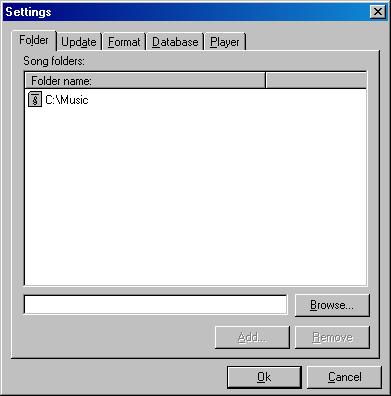
This tab contains a list over which folders Music Archive should search for music files. In the text field, next to the "Browse" button you can write the full address of a folder. You can also click the "Browse" button and find a folder that way. When you have the full address of the folder you want to add, written in the textbox, when click "Add", to add the folder to the archive folders. You can then type another folder address if you want to add more folders to the archive.
When adding folders to the archive then beware that Music Archive automatically scans the subfolders of the folders in the archive. You cannot add a parent- or sub-folder of any folder already in the archive to the archive.
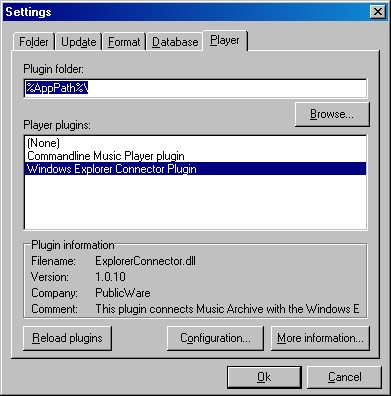
After you have added the folders where your music is located, then click the "Player" tab. In the "Player plugins" field select the "Windows Explorer Connector Plugin", and then on the "Configuration" button. In the new window you can configure which Windows Explorer file commands, Music Archive should use to open or add your songs to a music player.
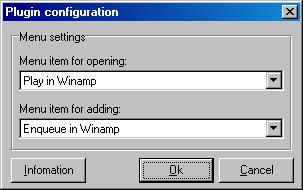
Afterward click "Ok", and then again "Ok" in the settings window. Music Archive will when automatically update the database and find all songs in the folders you have to the archive system added.
When the update completes then the archive is ready fore use, but to take full advantage of the system there is many functions that can be changed to match your needs.
| On the following pages you can find more information about Music Archive: History Operation method Functions |
| Copyright © 2002 PublicWare.dk. All rights reserved. - Contact |
 |
 |